Posting toots
Sharing your thoughts has never been more convenient.
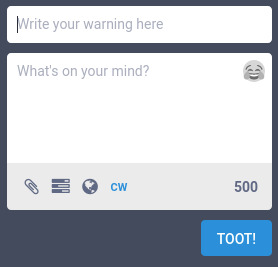
Compose form with CW enabled
Text
The main body of each status update can be composed using the text field. The default character limit is 500 characters.
Links
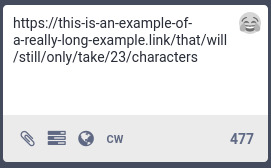
Links must start with http(s):// and are counted as 23 characters regardless of length.
If you include links in your post, they must begin with http:// or https://. All links are counted as 23 characters, no matter how long they actually are, so there is no need to use a link shortener to save characters. In fact, using a link shortener is actively discouraged.
Mentions
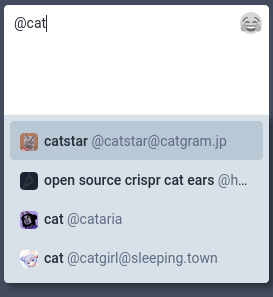
Suggested mentions for both local and remote users.
You can mention users by typing out their full address, e.g. @alice@example.com. Note that any usage of@word will be interpreted as mentioning the local user with the username word, if that user exists. Only the username part will count against your character limit – the domain is not counted.
Hashtags
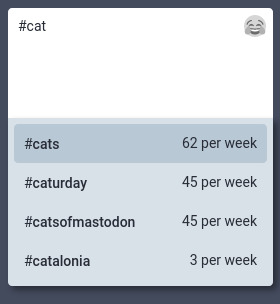
Hashtags are autosuggested by usage frequency.
You can use a #hashtag to make your post discoverable to anyone searching for that hashtag. Hashtags can contain alphanumeric characters and underscores, but cannot contain numbers only.
Custom emoji
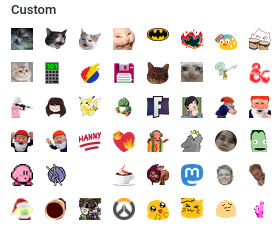
An array of custom emoji are available in the selector.
Each server offers a set of custom emoji you can use, like on Discord. You can use an emoji using its shortcode like :thounking:, or by clicking the emoji face in the compose box and browsing through the “Custom” category. You can also browse through and search for standard unicode emoji.
Attachments
You can attach either files or a poll to your status.
Files
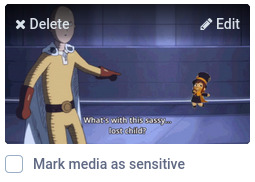
Thumbnail for attached media, with options to delete, edit, or mark as sensitive
Click the paper clip to attach a file to your post. You can attach the following:
- Images (PNG, JPG, GIF) up to 8MB. Images will be downscaled to 1.6 megapixels (enough for a 1280x1280 image). Up to 4 images can be attached.
- Animated GIFs are converted to soundless MP4s like on Imgur/Gfycat (GIFV). You can also upload soundless MP4 and WebM, which will be handled the same way.
- Videos (MP4, M4V, MOV, WebM) up to 40MB. Video will be transcoded to H.264 MP4 with a maximum bitrate of 1300kbps and framerate of 60fps.
- Audio (MP3, OGG, WAV, FLAC, OPUS, AAC, M4A, 3GP) up to 40MB. Audio will be transcoded to MP3 using V2 VBR (roughly 192kbps).
Editing media

Edit media to add a media description or choose a focal point for the preview thumbnail.
By clicking the “Edit” link on the attachment thumbnail, you can load a modal which will allow adding a media description or changing the focal point. Although optional, it is a good idea to add media descriptions that briefly describe what is in contained in the media. These descriptions will be shown when the media fails to load for any reason, or when accessed by screen readers and other assistive technology. Setting the focal point is also optional, but can make preview thumbnails looks better when they are not shown in a 16:9 aspect ratio.
Polls
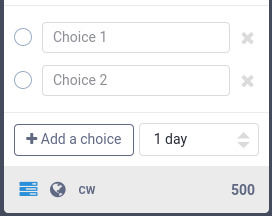
A poll with 2 one-of choices, expiring in 1 day
Click the bar graph icon to attach a poll to your post.
- You can add up to 4 choices. Each choice can be up to 25 characters.
- Polls default to one-of / single-choice. Click on the radio button to switch your poll to any-of / multiple-choice checkboxes.
- Polls can be set to expire in 5 minutes, 30 minutes, 1 hour, 6 hours, 1 day, 3 days, or 7 days.
Publishing levels
| Level | Public timelines | Permalink | Profile view | Home feeds |
|---|---|---|---|---|
| Public | Yes | Yes | Yes | Yes |
| Unlisted | No | Yes | Yes | Yes |
| Followers-only | No | Logged in on the same site | In-app or logged in | Yes |
| Direct | No | Logged in and mentioned | In-app or logged in | No |
Posts can be published with four different privacy levels:
Public
The default option.
- Anyone can see your post at the permalink without logging in.
- Your post will appear in-app in the public timelines.
- Your followers will receive the post in their home feeds, and anyone mentioned will receive the post in notifications.
- Your post can be boosted into other home feeds.
Unlisted
Exactly the same as public, but with the following difference:
- Your post will not appear in Mastodon's public timelines.
Followers-only
A more limited delivery option.
- Seeing your post at the permalink requires being logged in on the same website as someone who follows you or was mentioned.
- Your post will not appear in-app except to followers browsing your profile, and to anyone mentioned.
- Your followers will receive the post in their home feeds, and anyone mentioned will receive the post in notifications.
- Your post cannot be boosted, except by yourself.
Direct
Send your post only to mentioned users.
- Seeing your post at the permalink requires being logged in on the same website as someone who was mentioned.
- Your post will not appear in-app except to anyone mentioned.
- Anyone mentioned will receive the post in notifications. It will not appear in the home timeline.
- Your post cannot be boosted.
Content warnings and sensitive content
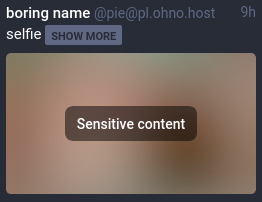
A status with a CW that is marked as sensitive content.
One feature that Mastodon provides that you may not have seen on other social networks is the option to attach a content warning to your posts. When a content warning is included, the status content will be collapsed by default, and only the CW will be shown, similarly to an email subject line or a “read more” break. This can be used to add a summary or subject for your post, to collapse long posts, or to otherwise provide context or setup for the body of the post.
When media is attached, a checkbox appears to allow you to “mark media as sensitive”. This hides the full media behind a blurred thumbnail by default. Adding a CW to a post automatically marks the media as sensitive as well.
Last updated December 27, 2020 · Improve this page
Also available in:
简体中文
日本語
Polski